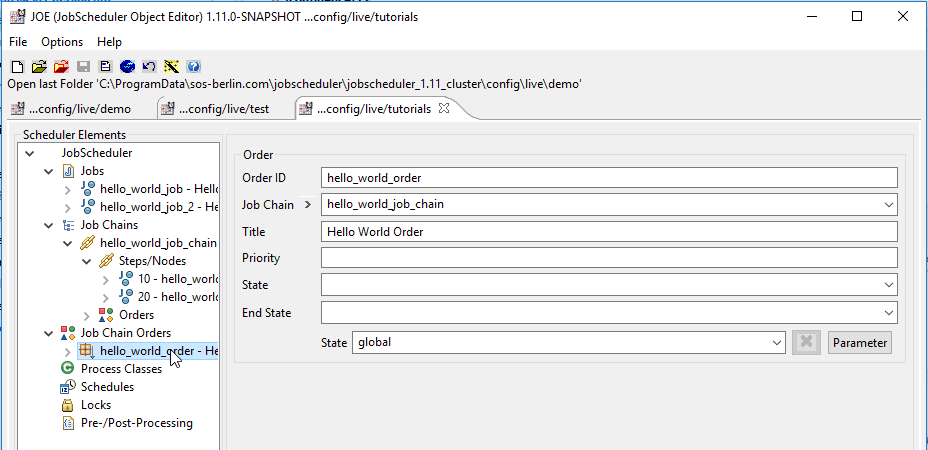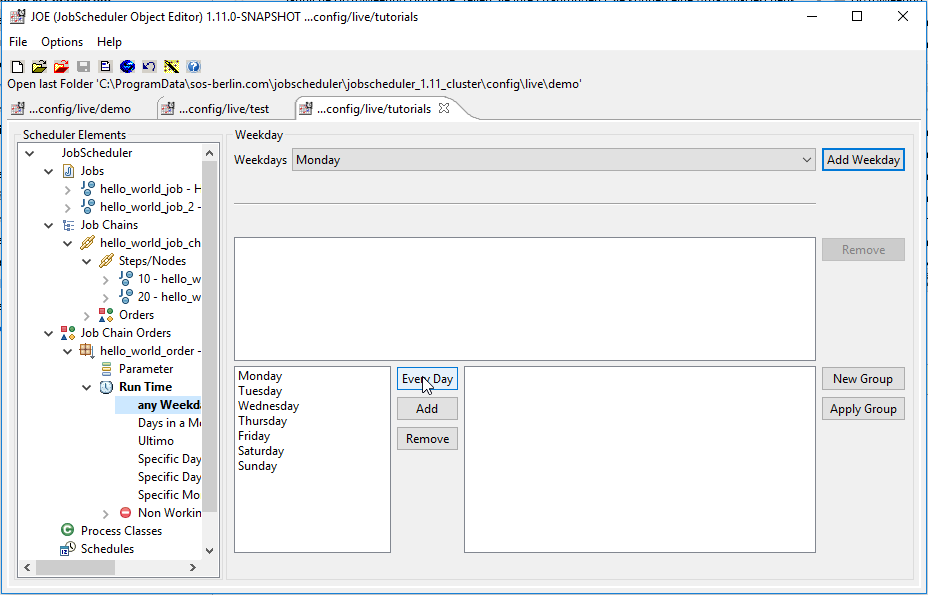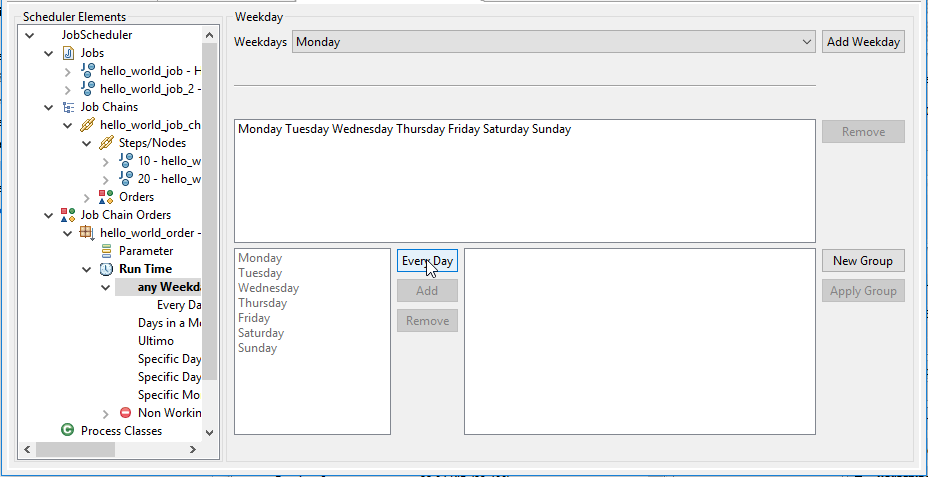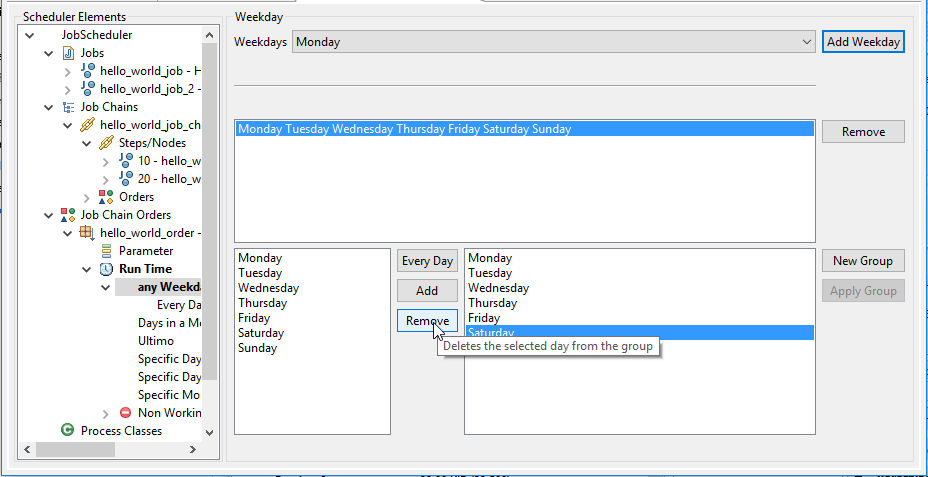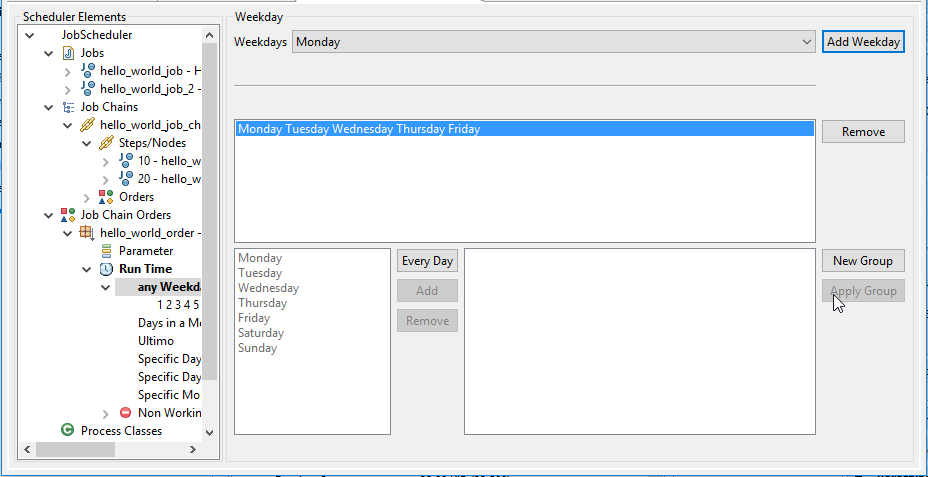...
This tutorial follows on directly from JobScheduler - Tutorial 2 - Editing a Simple Job with JOE and will show how a Run Time parameter can be configured to start the orderOrder. This is also a first step towards learning to using the JobScheduler's Schedule function.
It is assumed that before you start to work through this tutorial you have already configured the 'Hello World' job chain with its two jobs as described in the previous tutorials.
...
- Start by selecting the hello_world_order in JOE as shown here:
- Now click on the triangle to the left of the order in the Scheduler Elements pane to show the Parameter and Run Time elements.
- Still in the Scheduler Elements pane, open the Run Time element and click on the Any Weekday element.
This will open a Weekday form as shown in the diagram below: - Now click on the Every Day button as shown in the screen shot above, which will specify that the JobScheduler is to start the order every day of the week.
It does this by creating a new Group with all seven days of the week and showing this Group in the central field of the form as shown below: - This seven-day Group can be edited - for example, to reduce the number of days to the normal five working days - by selecting the group as shown in the next screenshot and then marking the days to be removed.
- The Apply Group button is then used to overwrite the original seven day group shown in the central field with the new one.
Setting the Time of Day at which the Order is to run
...