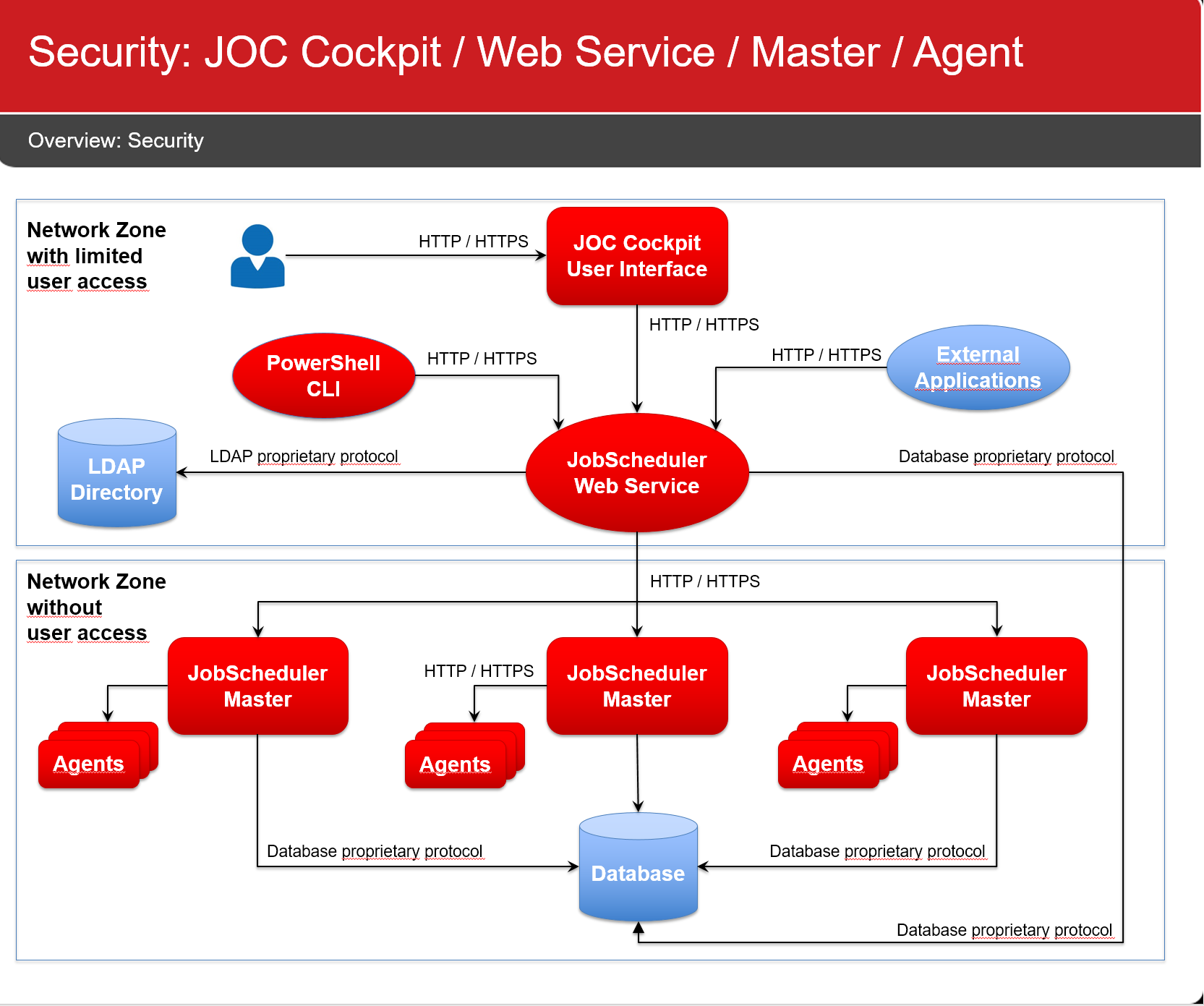Scope
- The JobScheduler components are easy to install out-of-the-box. However, a number of configuration items have to be considered when operating the JobScheduler for a secure environment.
- Secure operation is applied at the following areas:
- Connection Management
- Network Connections
- Database Connections
- Access Management
- Authentication
- Authorization
- Credentials Management
- Database Credentials
- Job Credentials
- Connection Management
- Secure operation includes users configuring JobScheduler components in a compliance conformant way.
Connection Management
JobScheduler components use the following connections:
Network Connections
All network connections are unidirectional, as indicated by the direction of the arrows in the above diagram.
Default Configuration
The following default configuration is implemented by the installer if users do not modify settings during installation:
- All network connections make use of HTTP
- Connections from a user browser to the JOC Cockpit
- Connections from the PowerShell CLI to the JOC Cockpit REST Web Service
- Connections from the JOC Cockpit REST Web Service to the JobScheduler Master
- Connections from the JobScheduler Master to Agents
- Port Usage
- The JOC Cockpit can be accessed at port 4446
- The JOC Cockpit REST Web Service can be accessed at port 4446
- The JobScheduler Master uses the following ports:
- Access to the JobScheduler Master Web Service at port 40444
- Access to the JobScheduler Master via TCP at port 4444 FEATURE AVAILABILITY ENDING WITH RELEASE 1.12
- Access to the JobScheduler Master via UDP at port 4444 FEATURE AVAILABILITY ENDING WITH RELEASE 1.12
- The TCP port 4444 and HTTP port 40444 enable access to the "classic" JOC GUI. JOC-304 - Getting issue details... STATUS
- The JobScheduler Agent listens to port 4445
- Network Interface Usage
- By default JobScheduler components will listen to the above mentioned ports on all available network interfaces.
- Firewall Settings
- Open ports in your firewall exclusively for the hosts, protocols and ports as specified above. Consider allowing connections only for the directions indicated in the diagram above.
Secure Configuration
The following recommendations should be applied to ensure secure network connections.
- Configure network connections to use HTTPS
- The use of HTTPS includes users providing valid certificates for the hosts that JobScheduler components are operated for. The use of self-signed certificates is a no-go.
- As HTTPS is restricted to secure the connection, in addition authentication is added to the configuration, e.g. when using HTTPS then a JobScheduler Master is configured to authenticate with an Agent in order to guarantee that the Master is what it claims to be and is entitled to access an Agent.
- For detailed instructions on the configuration see:
- JOC Cockpit - HTTPS Authentication explains HTTPS configuration for the JOC Cockpit and connection to the JobScheduler Master.
- JobScheduler Universal Agent - HTTPS Agent and Master Authentication
- Drop the JobScheduler Master TCP / UDP port:
- This port is not required for standard operation with releases starting from 1.11.
- This port is required for previous releases that include the "classic" JOC GUI running in the JobScheduler Master.
- Access to this port can be restricted with the
<allowed_host>setting in./config/scheduler.xml
- Access to this port can be restricted with the
- This port is required for all releases if a JobScheduler Supervisor is used.
- Restrict use of network interfaces
- Consider restricting JobScheduler components to only listen to specific network interfaces.
- The JobScheduler Master can be configured by use of the
http_portandhttps_portattributes in the./config/scheduler.xmlconfiguration file. - Configure the JobScheduler Universal Agent to use the
SCHEDULER_HTTP_PORTandSCHEDULER_HTTPS_PORTenvironment variables in the JobScheduler Agent instance script.
- Drop the "classic" JOC GUI
- The "classic" JOC GUI ships without authentication and authorization. It is included with release 1.11 for users who stick to this interface. It is available from the above TCP port and HTTP port. FEATURE AVAILABILITY ENDING WITH RELEASE 1.12
- To drop the "classic" JOC GUI remove the
SCHEDULER_HOME/operations_guifolder.
Database Connections
All database connections are based on JDBC. If JDBC type 4 drivers are used then a DBMS client is not required for operation of JobScheduler components. JobScheduler components use Hibernate as their database access layer.
Default Configuration
- JobScheduler ships with JDBC Drivers that are open source or that are free for bundling with our software.
- The installer allows
- to specify alternative JDBC Drivers that can be downloaded from the relevant vendor's web site.
- to specify individual Hibernate configuration files with security related settings.
- For details see Which Database Management Systems are supported by JobScheduler?
Secure Configuration
- Depending on the DBMS in use it may be preferable to download and to apply the DBMS vendor's current JDBC Driver version:
- For use with MySQL the JDBC Driver is not included with JobScheduler. Instead a MariaDB driver is provided.
- For use with Microsoft SQL Server the JDBC Driver is not included, instead the jTDS Driver is provided. In order to apply integrated security (see below chapter Credentials Management) it is recommended that a current Microsoft JDBC Driver is applied.
- For use with Oracle newer JDBC Driver versions are available from the vendor's web site.
- Vendor-specific JDBC Drivers include support for specific authentication mechanisms, e.g. use of JDBC with Oracle Wallet.
- Consider additional security related settings that apply to your DBMS in the Hibernate configuration files:
- JobScheduler Master
- for access to the reporting database:
./config/reporting.hibernate.cfg.xml - for access to the JobScheduler database:
./config/hibernate.cfg.xml
- for access to the reporting database:
- JOC Cockpit
- for access to the reporting database:
./resources/joc/reporting.hibernate.cfg.xml - for access to the JobScheduler database:
./resources/joc/jobscheduler.hibernate.cfg.xml - optionally different locations of Hibernate configuration files can be set in
./resources/joc/job.propertiesfor access to additional JobScheduler databases
- for access to the reporting database:
- JobScheduler Master
Access Management
Access to JobScheduler components is centrally secured by the JOC Cockpit REST Web Service.
Default Configuration
- Consider the hints from the JOC Cockpit - Security article
- The JOC Cockpit REST Web Service ships with a default configuration in
./joc/resources/joc/shiro.inithat includes- using local authentication with accounts and passwords stored in clear text. FEATURE AVAILABILITY ENDING WITH RELEASE 1.11.4
- using local authentication with accounts and passwords stored as hash values. FEATURE AVAILABILITY STARTING FROM RELEASE 1.11.5
- using local role assignment
- the following default values for accounts, passwords and assigned roles (see JOC Cockpit - Authentication and Authorization for more informatio):
administrator=secret, administratorapplication_manager=secret, application_managerit_operator=secret, it_operatorincident_manager=secret, incident_managerbusiness_user=secret, business_userapi_user=secret, api_userroot=root, all
- The JobScheduler Master is assumed not to be accessed by users directly but exclusively via the JOC Cockpit REST Web Service. No default authentication is provided.
- JobScheduler Universal Agents are assumed not to be accessed by users directly but exclusively by a JobScheduler Master. No default authentication is provided.
Secure Configuration
- Do not use the default configuration with local authentication for the JOC Cockpit REST Web Service.
- Instead use LDAP authentication as explained with the JOC Cockpit - Authentication and Authorization section.
- Do not allow any network connections to the JobScheduler Master and Agents except as stated above.
Credentials Management
Database Credentials
Default Configuration
- Database credentials are specified during installation and are added to the following Hibernate configuration files:
- JobScheduler Master
- for access to the reporting database:
./config/reporting.hibernate.cfg.xml - for access to the JobScheduler database:
./config/hibernate.cfg.xml
- for access to the reporting database:
- JOC Cockpit
- for access to the reporting database:
./resources/joc/reporting.hibernate.cfg.xml - for access to the JobScheduler database:
./resources/joc/jobscheduler.hibernate.cfg.xml - optionally different locations of Hibernate configuration files can be set in
./resources/joc/job.propertiesfor access to additional JobScheduler databases
- for access to the reporting database:
- JobScheduler Master
- No default values are provided by the installer.
Secure Configuration
- Do not use passwords.
- Users frequently ask if JobScheduler can encrypt credentials. The answer is "no" as it makes no sense for an Open Source software component to handle a symmetric key.
- There is one way only how to handle passwords: not to use them.
- Use Integrated Security
- This authentication scheme starts from the fact that the account that a component is operated for is already authenticated and therefore can access a database without specifying user/password credentials.
- This feature is available for a number of DBMS such as
- Microsoft SQL Server, see the How to connect to an SQL Server with a domain account article.
- Oracle that includes support for Oracle Wallet, see How to connect to an Oracle database without using passwords
Job Credentials
Default Configuration
- The Windows Service for the JobScheduler Master and Agent runs in the system account.
- The installer allows to specify a different account and to add credentials for that account.
- By default jobs are executed in the context of the account that the JobScheduler Master or JobScheduler Agent are operated for.
Secure Configuration
- It is a bad idea to run a JobScheduler Master or Agent using a Unix root account or Windows Administrator account.
- Certainly this makes life easy when it comes to switching to other user accounts or accessing files.
- However, you should not grant more permissions to a process than required.
- Use specific user accounts to run JobScheduler Masters and Agents:
- Do not use the system account (Windows) or root (Unix).
- Create specific service accounts that are limited to privileges that are required to execute jobs.
- Do not specify credentials for Windows Service accounts during installation:
- The installer will store such credentials in its installation response file (Master:
jobscheduler_install.xml, Agent:jobscheduler_agent_install.xml) - Instead, use the Windows Service Panel to manually specify credentials for the service account.
- The installer will store such credentials in its installation response file (Master:
- There are a number of options when it comes to running jobs for different user accounts:
- For Unix environments
- Your job scripts can switch to a different user context by use of
sudoorsucommands.sudois the preferred option as this the standard Unix tool that allows secure configuration of the users that are allowed to execute certain commands (sudoers file). In additionsudoprovides reporting capabilities about (ab)use of commands.
- Your job scripts can switch to a different user context by use of
- For Windows environments
- You can use the Windows Credential Manager to safely store credentials of the user account that a job should be executed for. The JobScheduler will then read the credentials and create a new process to run a job in the target user context. This is the preferred solution as it does not store credentials with the JobScheduler configuration.
- Find detailed information from the JobScheduler Universal Agent - Running jobs as a different user article.
- For all environments
- You can run a number of Agents in parallel for different user accounts.
- For details see the JobScheduler Universal Agent - Running multiple instances article.
- For Unix environments
- For jobs that require credentials, e.g. to access a database, a credential store can be used, see the Using a Credential Store for Jobs article.
- Credentials are not provided from parameters (that could be logged in clear text), instead an interface is provided that allows on demand access to the credential store.
- This feature is available for Shell jobs and for API jobs (JavaScript, PowerShell etc.).
File Transfer Credentials
Such credentials apply to use of the YADE file transfer utility that is available from built-in job templates.
Default Configuration
- By default any accounts/passwords that are used for source connections, target connections and proxy connections are stored in clear text.
- Find the YADE - Reference Documentation - Parameter Reference
Secure Configuration
- Use the YADE Credential Store to manage credentials centrally in a store that is referenced by YADE configuration items, see the How to set-up the Credential Store and YADE Parameter Reference - CredentialStoreFragment articles.
- Should you use FTP connections then consider to switch to use of SFTP.
- SFTP connections can be used with private/public key files, there is no need to use passwords for such connections.
Further Resources