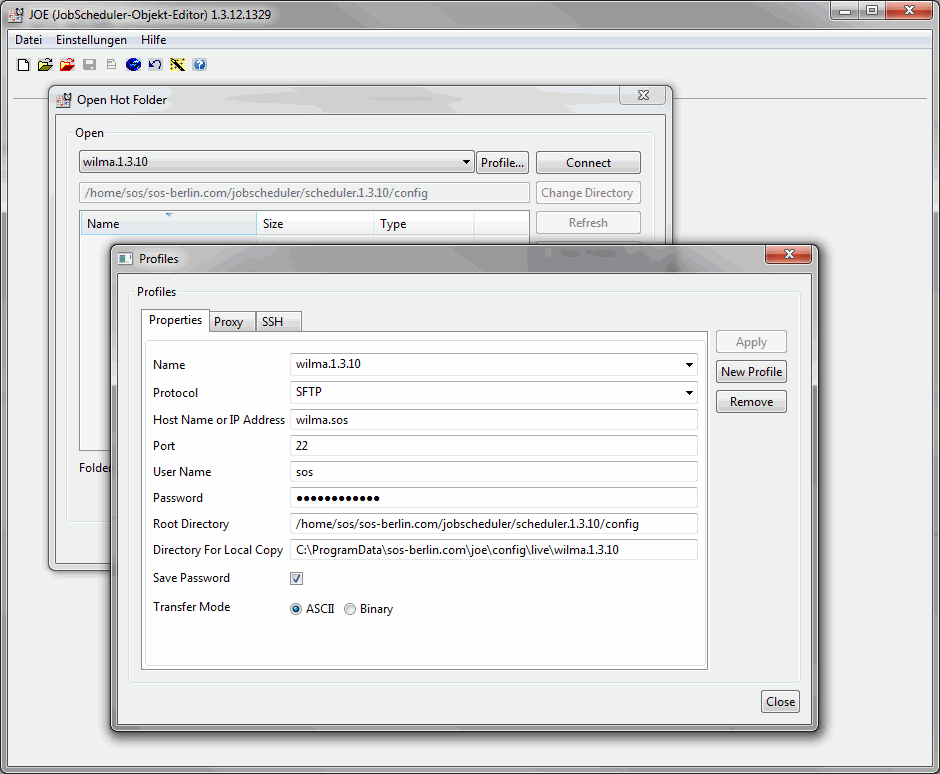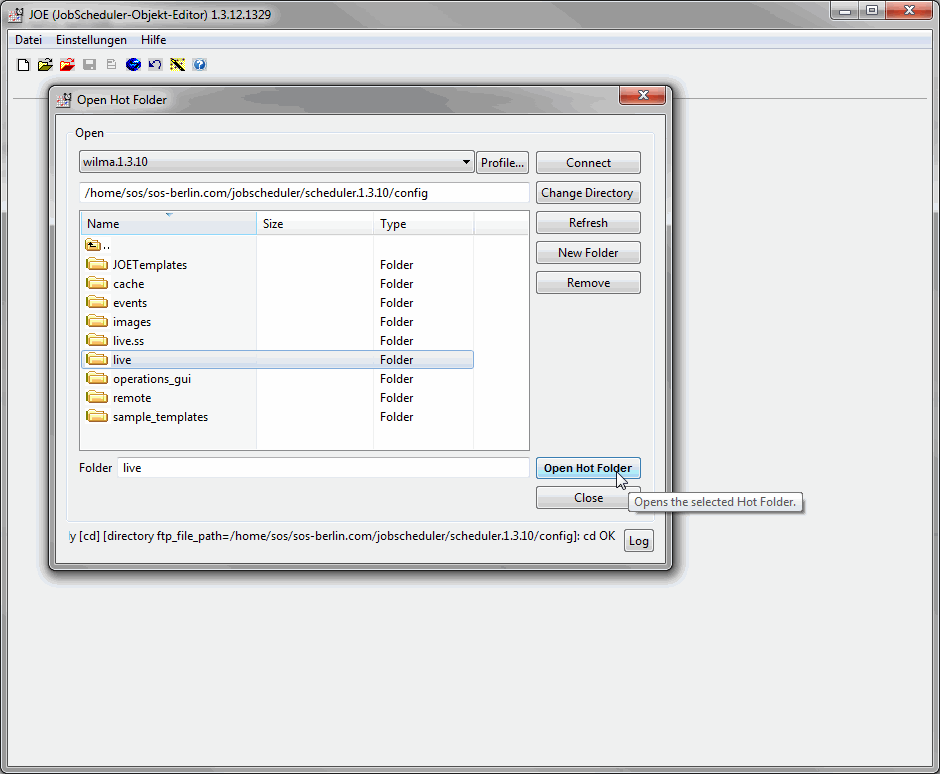Scope
- The senario assumes a JobScheduler instance to be installed on a Unix machine.
- It is possible to configure this JobScheduler instance from a Windows machine via JOE (JobScheduler Object Editor).
- JOE is part of the JobScheduler installer, however, you can also download JOE as a standalone application, see Downloads.
- The following options are available to configure a JobScheduler instance running on Unix with JOE from a Windows machine.
Using Windows X-Server
- Install a Windows X-Server, e.g. Xming (6.9.0.31) http://sourceforge.net/projects/xming/
- Start the Windows X-Server
- Open JOE of the Unix JobScheduler
- Connect to the Unix machine by an SSH client (e.g. puTTy 0.61 with enabling X11 forwarding)
- Call ./bin/jobeditor.sh in the JobScheduler installation path
Map a Network drive
- Map the ./config/live folder of the Unix JobScheduler to a Windows network drive.
- Open JOE (install path\bin\jobeditor.cmd) on your Windows machine.
- When you open a Hot Folder in JOE then navigate to the above network drive
Using the file transfer functionality in JOE
- JOE provides built-in file transfer capabilites as of YADE.
- All job related objects are automatically stored on the remote host with the JobScheduler instance by use of FTP or SFTP.
- JOE-78 - Getting issue details... STATUS
File Transfer Configuration
- Open JOE (install path\bin\jobeditor.cmd) on your Windows machine.
- Open the dialog File -> FTP -> Open Hot Folder By FTP
- Configure the connection to the Unix machine:
- Click on Profile... to configure the FTP or SFTP connection to the Unix machine.
- Edit the profile Properties tab
- In the SSH tab choose the authentication method
- Save the profile
- Select the desired profile in the top listbox and click the Connect button.
- After the connection you see the tree of the configured remote directory.
- Select the desired folder and click the Open Hot Folder button.
Remote Server Configuration
- Consider that JOE reads and writes files for job related objects with the specified account:
- This account should be owner of the files or member of a group with read and write access.
- The default permission settings that are associated with the account, e.g.
umasksettings, should be considered if you want other accounts, e.g. individual accounts from team members, to access the same files. - All job related files have to be readable for the account for which JobScheduler is operated.
- When creating directories on the remote server via FTP/SFTP then in addition to
umasksettings of the account the server configuration, e.g. from/etc/ssh/sshd_config, is applied
References
Change Management References
Documentation